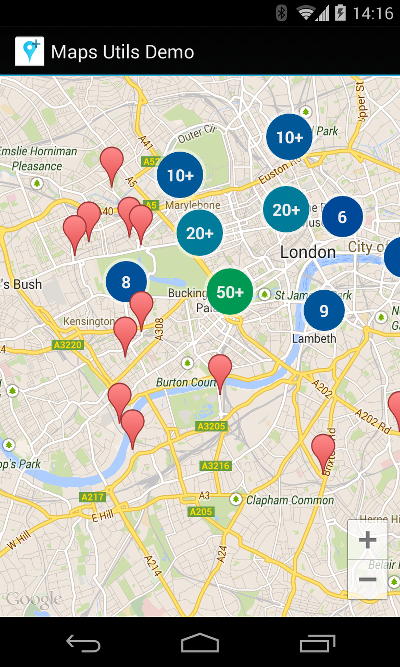Load custom marker on GoogleMap V2
Introduction
If you’re looking to add a personalized touch to your map-based Android application, using an Android Google Map Custom Marker is an effective way to enhance your user interface and overall app experience. GoogleMap V2 gives developers the ability to display customized icons in place of the default red markers, allowing for better branding, improved usability, and a more engaging look and feel. Whether you’re highlighting points of interest, representing different categories of locations, or just aiming for a more visually consistent design, custom markers give you full control over how your app communicates with users on the map.
How to Use a Custom Marker in Google Map V2
To load a custom marker icon on GoogleMap V2, follow these steps:
Prepare Your Custom Icon
Save your desired icon in the res/drawable folder of your Android project. The image should be a .png or .webp file, appropriately sized for display on the map.
Add the Marker in Code
Use the following method to add a custom marker to your map:
protected void addCustomMarker() {
BitmapDescriptor bitmapDescriptor =
BitmapDescriptorFactory.fromResource(R.drawable.ic_launcher);
myMap.addMarker(new MarkerOptions()
.position(point)
.icon(bitmapDescriptor)
.title(point.toString()));
}This code creates a marker using the custom icon (ic_launcher in this example) and places it at a specified LatLng position (point).
Benefits of Custom Markers
Branding: Align the map visuals with your brand identity.
User Experience: Use different icons to represent categories, such as restaurants, hotels, or landmarks.
Visual Clarity: Make markers easier to recognize compared to default pins.
Tips for Better Results
Use appropriately sized icons to avoid overlap or scaling issues.
Optimize the image size for performance.
Test on different screen densities to ensure consistency.
Conclusion
Adding a custom marker on Google Map V2 in Android is simple but impactful. With just a few lines of code and a drawable resource, you can implement a fully branded and user-friendly Android Google Map Custom Marker that enhances your app’s interface and usability.