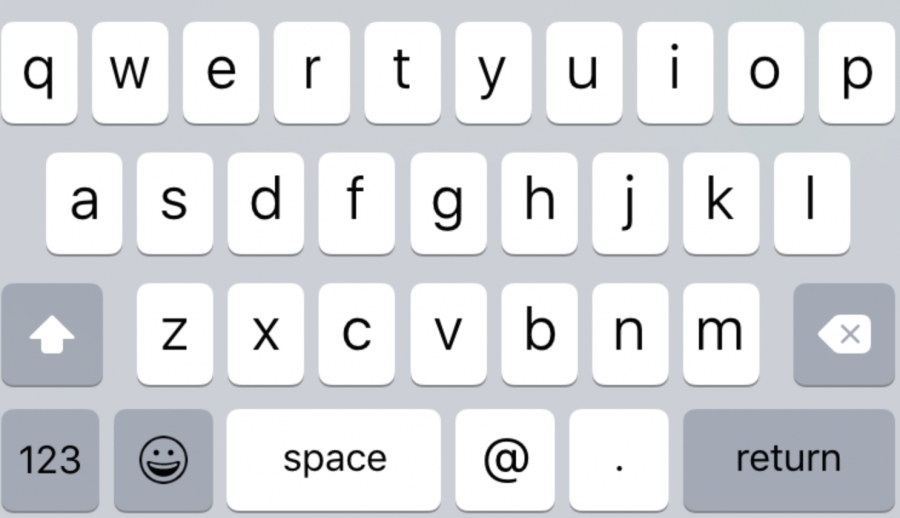Keyboard on iOS
Mastering iOS Keyboard Objective-C Development: Handling Notifications, Frames & Animations
When it comes to iOS Keyboard Objective-C Development, developers often underestimate the complexity of implementing keyboard behavior. While the iOS keyboard is a standard tool for alphanumeric input in almost every app, handling its appearance, disappearance, and frame transitions properly requires a deeper understanding of the underlying system notifications.
In this comprehensive guide, we’ll explore how to manage keyboard events effectively using Objective-C. From listening to keyboard notifications and parsing the userInfo dictionary, to adjusting UI components like UITableView, this post provides a hands-on look at real-world implementation challenges and best practices in keyboard handling.
Understanding the iOS Keyboard Notification System
Apple’s Objective-C frameworks primarily rely on two communication patterns: delegation and notifications. For keyboard events, iOS uses the NSNotificationCenter system, where you register to receive notifications such as when the keyboard appears, disappears, or changes its frame.
To start receiving keyboard notifications in your app:
[[NSNotificationCenter defaultCenter] addObserver:self
selector:@selector(keyboardWillShow:)
name:UIKeyboardWillShowNotification
object:nil];This registration enables your app to respond when the keyboard is about to appear. But receiving notifications is just the beginning.
List of Essential iOS Keyboard Notifications
In the realm of iOS Keyboard Objective-C Development, knowing which notifications are available — and when they’re sent — is crucial:
UIKeyboardWillShowNotification
UIKeyboardDidShowNotification
UIKeyboardWillHideNotification
UIKeyboardDidHideNotification
UIKeyboardWillChangeFrameNotification
UIKeyboardDidChangeFrameNotification
These notifications aren’t always sent in a strict order, and some may not be triggered at all in edge cases like external keyboards or split/undocked keyboards. That’s why robust handling requires both flexibility and fallback logic.
Leveraging the userInfo Dictionary
Every keyboard notification carries a userInfo dictionary with valuable metadata. When building UI animations that synchronize with the keyboard’s movement, these keys are especially important:
UIKeyboardFrameBeginUserInfoKey
UIKeyboardFrameEndUserInfoKey
UIKeyboardAnimationDurationUserInfoKey
UIKeyboardAnimationCurveUserInfoKey
These values help you animate your views in sync with the keyboard. For instance, adjusting a UITableView’s frame can look like this:
-(void)keyboardWillShow:(NSNotification *)notification {
CGRect keyboardEndFrame = [notification.userInfo[UIKeyboardFrameEndUserInfoKey] CGRectValue];
UIViewAnimationCurve curve = [notification.userInfo[UIKeyboardAnimationCurveUserInfoKey] unsignedIntegerValue];
UIViewAnimationOptions options = (curve << 16) | UIViewAnimationOptionBeginFromCurrentState;
NSTimeInterval duration = [notification.userInfo[UIKeyboardAnimationDurationUserInfoKey] doubleValue];
CGRect frame = CGRectInset(self.tableView.frame, 0, CGRectGetHeight(keyboardEndFrame));
[UIView animateWithDuration:duration delay:0.0 options:options animations:^{
self.tableView.frame = frame;
} completion:nil];
}This creates a smooth transition that aligns perfectly with the keyboard’s appearance.